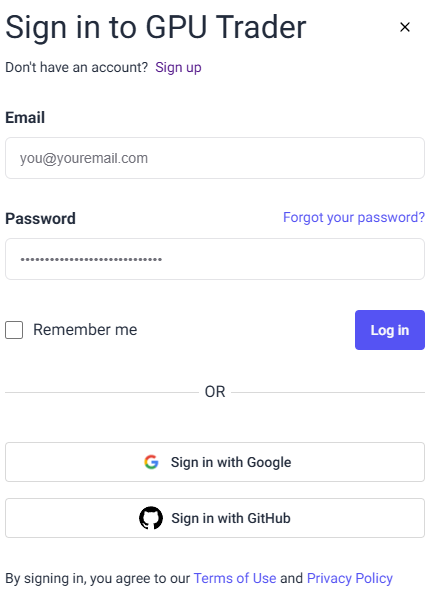Overview
Visit console.gputrader.io and click ‘Sign In’ at the bottom left of the screen. This will allow you to create an account, browse available instances, manage your instances and templates, and make changes to your account.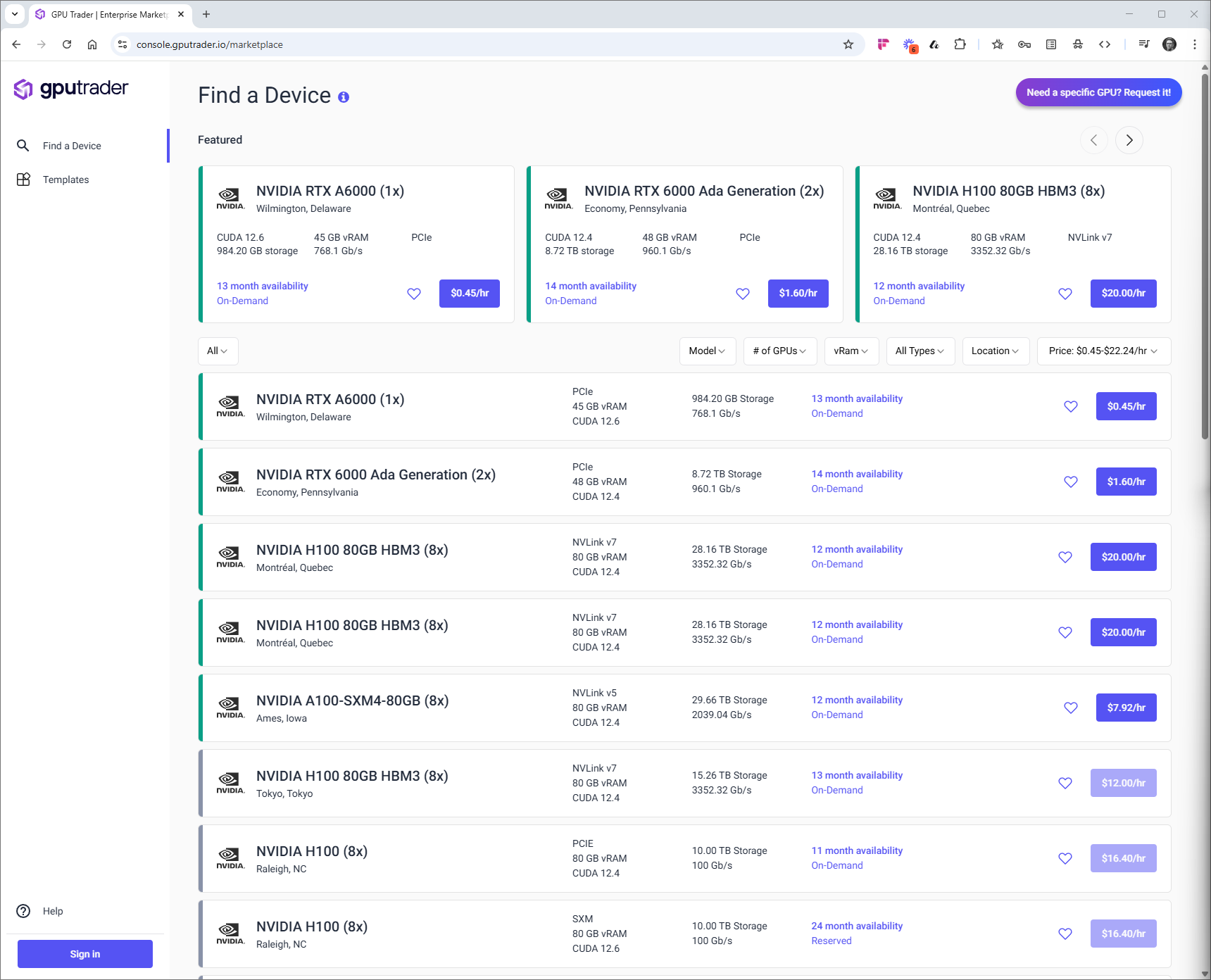
Sign Up
If this is your first time using GPU Trader you will need to create an account. You will see a link to ‘Sign Up’ after you click the ‘Sign In’ button. You can create an account using your email or authenticate using Google or GitHub.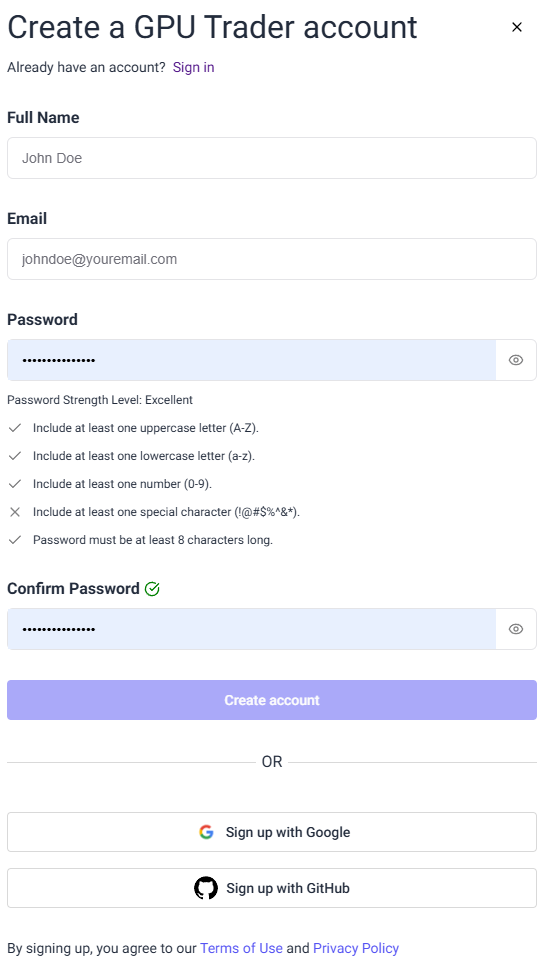
Account Verification
Click ‘Create Account’. You will need to verify your email address and enter the code you recieve.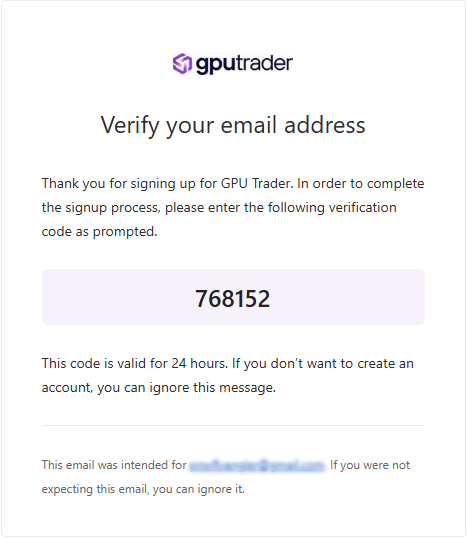
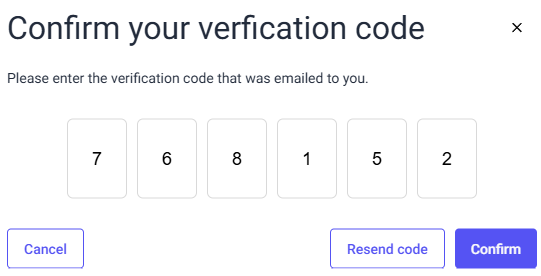
Multi-Factor Authentication
Once you have verified your email you will be prompted to sign in. GPU Trader requires multi-factor authentication. Scan the QR code with the authenticator app of your choosing.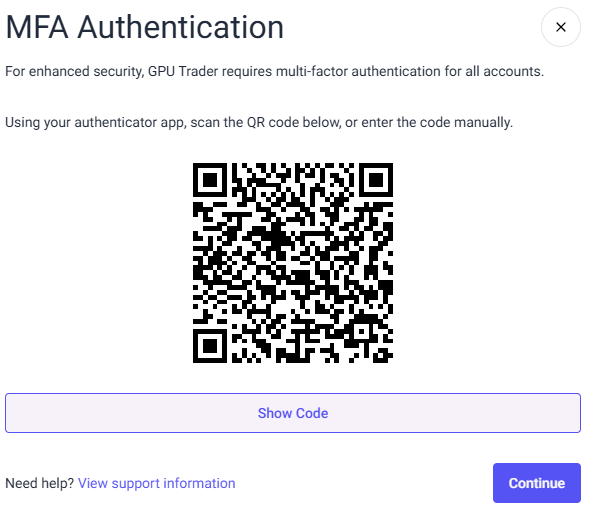 After you scan the QR code in your authenticator app click ‘Continue’ and enter the authentication code generated by the app.
After you scan the QR code in your authenticator app click ‘Continue’ and enter the authentication code generated by the app.
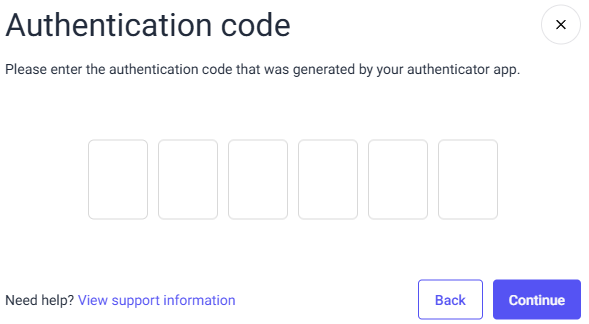 You are in! If you are having trouble, please contact us for help.
You are in! If you are having trouble, please contact us for help.
External Identity Providers
GPU Trader supports authentication with external identity verification from Google and GitHub. Click ‘Sign Up with Google’ or ‘Sign Up with GitHub’ and choose the account you wish to associate with GPU Trader. You may be asked to verify your account. Once complete, you can sign in using the identity provider of your choice.Sign In