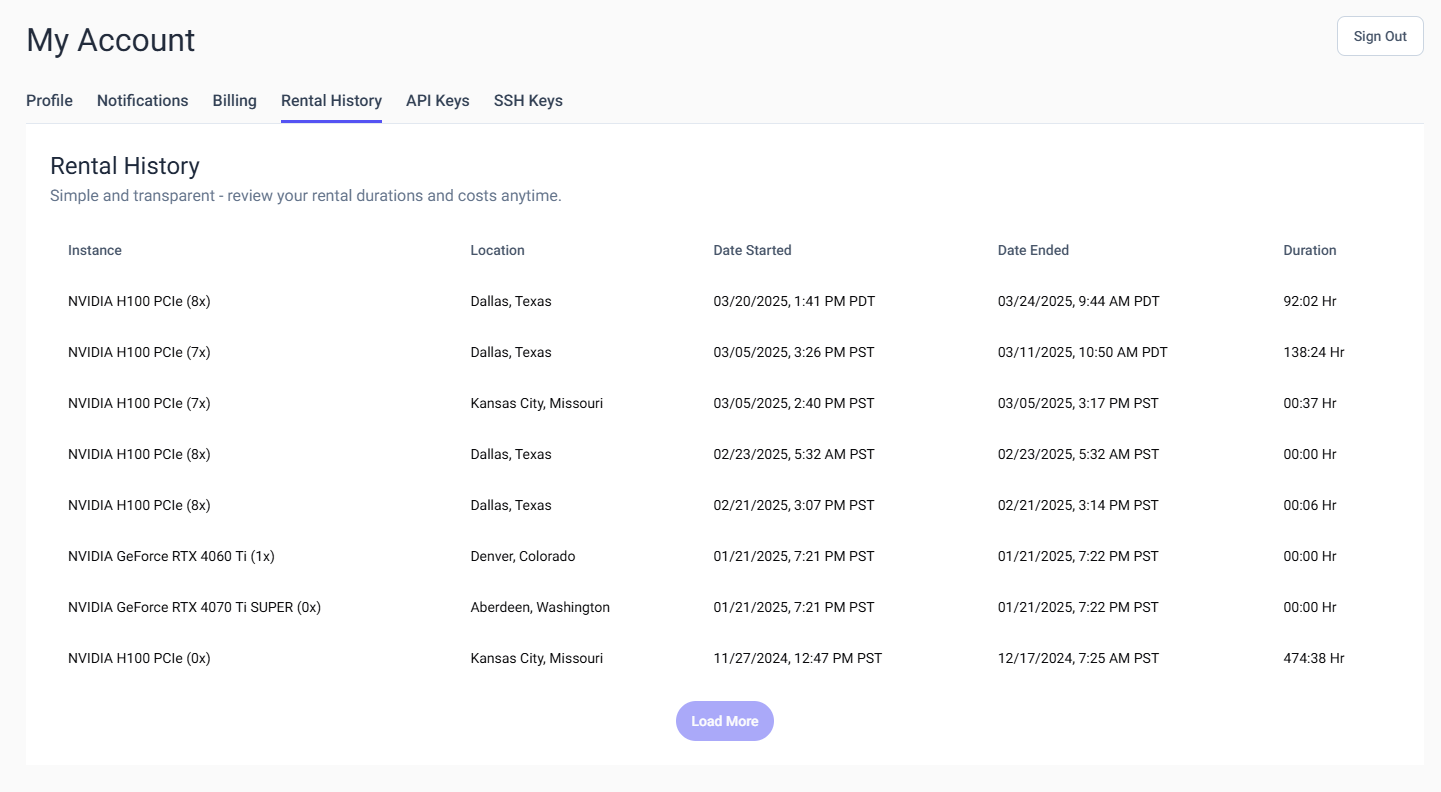Overview
In the GPU Trader console users can access their profile information, notifications, update their billing information, see their rental history, and create SSH and API keys.Find your Account Details
- Navigate to the GPU Trader Console.
- Sign in with your GPU Trader account credentials.
- Once signed in, click on your ‘User Name’ in the bottom left corner and select ‘Profile’.
My Account
Profile
Users can see their profile information in the profile tab including name, email, and user id. If the user created an account with an email instead of using an external identity provider, the user will have an option to update their password.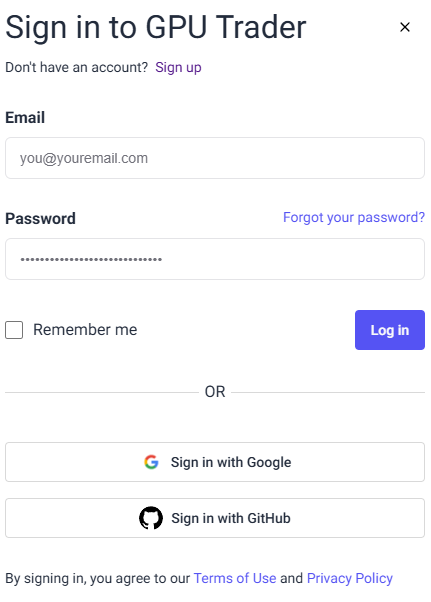
Notifications
The notifications tab allows users to turn email notifications on or off from the GPU Trader platform.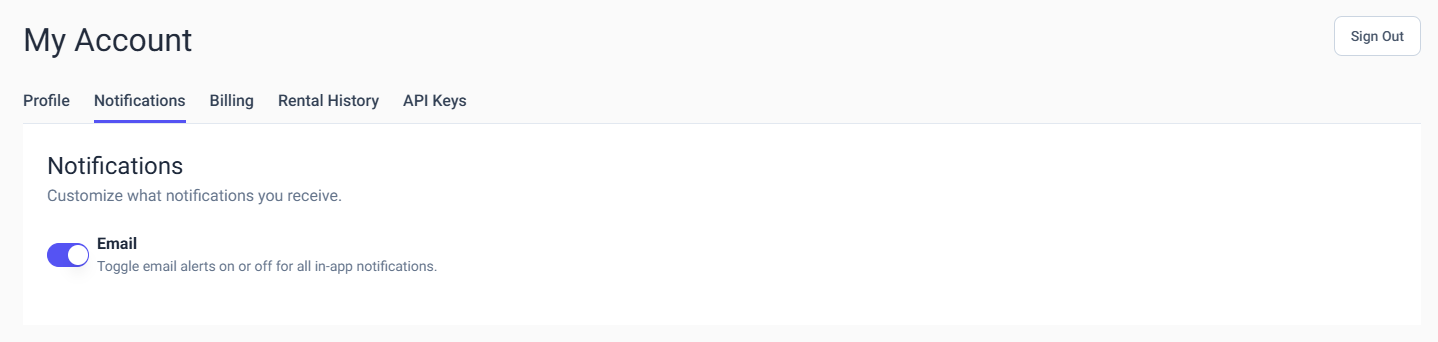
Billing
In the billing tab users can manage their payment details. To be PCI compliant, GPU Trader works with Stripe and does not store any user’s payment information. To update your information with Stripe, click ‘Adjust Billing Details’ to access the Stripe payment details and update your payment information.GPU Trader only supports one saved payment method.
Rental History
The rental history tab shows a list of all the instances a user has ever rented, the start and end dates, and the total duration.